THE POTENTIAL OF SHOPPING ON FACEBOOK
The real potential of a Facebook Shop page is its ability to expose your company, service, or products to an exceptional number of users. Unless your website has 2.2 billion regular visitors, there is a good chance setting up a Facebook Shop is one of the most straightforward and profitable investments of time your business can make.
Before delving into the wealth of options available to business owners, it is worth pointing out that functionality is currently limited depending on where your company operates. For those in the US, Facebook enables complete shops, with the option to browse, select, and complete purchases entirely on the platform. Anyone operating outside of the US can still create a catalogue of products, but to complete purchases they will need to have an external webshop linked to their Facebook business page. Later in the article, we will uncover the key differences, including anything to watch out for.
Don’t worry if you don’t know where to start. We have broken down the basic principles of creating a Facebook Shop page into six easy steps. Although you can build the entire Shop from scratch, including customising product descriptions and shipping details, if you already have a working webshop, the process can be streamlined with powerful e-commerce tools.
LINKING YOUR ONLINE STORE TO FACEBOOK IMPROVES WORKFLOW
Shopify, Squarespace, and Wix, amongst many others, all offer the functionality to export your existing webshop to Facebook. You gain the benefit of synchronised inventory management, automatically populated product descriptions, and a wealth of other tools. Although we won’t go into detail on how this process works for each website builder, numerous guides online make creating a Facebook shopping page painless, saving you a substantial amount of time. If, however, you want to get started on Facebook first, or you want to set things up from scratch, our six-step guide is ideal.
CREATING YOUR OWN SHOPPING PAGE IN 6 EASY STEPS
You will be required to populate the store with products and enter all of the crucial information to get your new shop up and running. If you haven’t already, head to your businesses homepage on Facebook to get started.

1: CREATE A SHOP PAGE
As long as you are an admin on your company’s Facebook Business page, down the right-hand side will be several tabs. The Shop tab will be visible to you, but not to customers. Clicking on it gets the ball rolling. If the Shop tab is not visible despite you being an admin, your Facebook page may be using a different template. Go to Settings > Templates and Tabs. Here, you will have the option to “edit” the current template. Click the edit button and apply the Shopping template. Other templates will enable the Shop tab, but overall, the Shopping template provides a pleasant digital experience for both you and your customers.
2: ENTER COMPANY DETAILS
Facebook will now take you through numerous automated pop-ups, explaining what details are needed to publish your Shop page. Take your time to read the information provided by Facebook before clicking Get Started. One of the first questions will be whether you want to link your Facebook Shop to an external website; for the sake of this step-by-step guide, we won’t be. Now, for the first part of the nitty-gritty. Facebook needs your business type, address, tax registration number (we will cover taxes shortly), preferred currency, and email address. Once you have finished entering all the required details, hit Finish.
3: CONFIGURE BOTH TAX AND PAYMENTS
The second part of the vital information Facebook needs. Unfortunately, even sales made on your social media-based store are still subject to taxes. Navigate to the Set Up Payments module. Facebook will not let you publish your store until these details have been filled in. For tax details, you will be required to provide a business name, employer identification number, and legal name. The final and most crucial stage of configuring payment is linking your bank account to the online shop. You want to make sure you get paid, so triple-check all the relevant details before clicking Save.
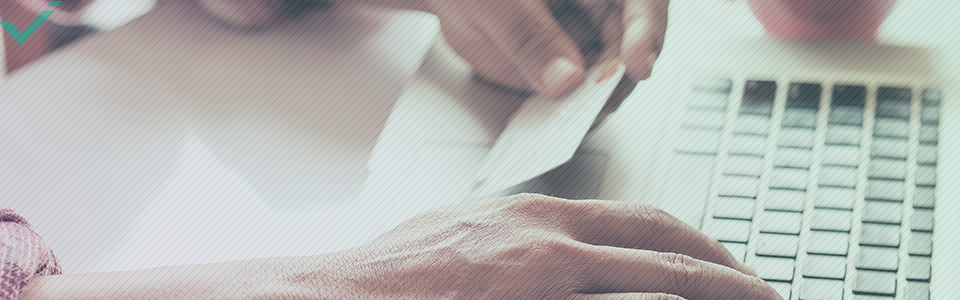
4: FILL YOUR ONLINE STORE WITH PRODUCTS
This stage can be split into two categories. If you already have an external webpage using any of the aforementioned website builders, they can import your entire catalogue into Facebook and populate images, product details, and prices. If you are starting from scratch, now is the time to get creative and come up with some award-winning product descriptions.
Locate the Settings cogwheel; click to open a drop-down box and select Manage Shop before finally clicking Add Product. The resulting window is filled with all the requirements for adding a product to your Facebook Shop.
Photos can be uploaded from your computer, although they may need resizing, so make sure you review the product before going live to understand what your customers will see. Give the product a name, set a price, and limit the units available. The most crucial box under the Add Product option is the product description. This is your chance to sell the benefits of your product over others, while assuring new customers of the quality of your goods. Writing compelling product descriptions can be difficult, but fortunately it is a skill in which the team at Yuqo excels.
Once you have finished editing all the relevant details, you can save your work. The last actions before moving on to the next product are to click the sliding boxes marked “this product is for sale” and “share this product on your page”.
5: FINETUNE SETTINGS
The last step of setting up a flourishing Facebook Shopping page is to adjust shipping options. Once your shop is up and running, products need to make their way to customers as promised. Navigate to the Manage Shop tab, where options to adjust Orders, Products, Shop Balance, Shop Settings, and View Shop exist. The Shop Settings box provides the ability to customise shipping details and set a returns policy. The level of tweaking at this stage will depend entirely on the type of business you are running. Regardless, it is worth working your way through each of the settings to make sure you are comfortable with how to make changes and the integrity of the information held.
6: DAY-TO-DAY MANAGEMENT
From a setup perspective, the majority of the hard work has been done. We would always recommend going back through Settings once a month to ensure all the details are accurate. At any time you can delist a product from sale and monitor stock levels. If you are using a Shopify plugin to manage your details, the stock levels between your Facebook Shop and your external website can be linked to maintain a complete overview of inventory.
WHAT TO EXPECT IF YOUR BUSINESS OPERATES OUTSIDE OF THE US
For anyone opening a Facebook Shop outside of the US, functionality is limited at this stage. You will still be required to enter basic company details, similar to step one, but after that, your Facebook Shop operates as a social media-based catalogue of your goods. If customers want to complete a purchase, they would need to do so on an external website. The two, however, can be linked to make the transition simple to navigate for customers. Don’t be put off by the limitation in options; you still have access to a significant amount of traffic, and writing compelling product descriptions is still integral to getting customers to complete a sale. Opportunities do exist to customise automated messages, and your Business page acts as an essential tool for communicating with customers. Regardless of where your business operates, Facebook offers unparalleled exposure, something even well-established websites would struggle to match.


